
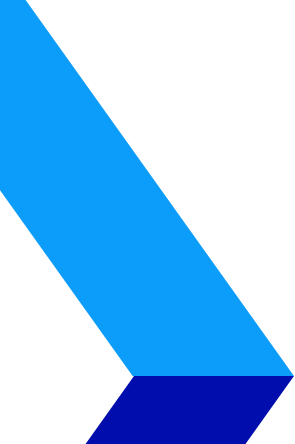
Don’t Forget About Security on Common Internet Platforms Like LinkedIn
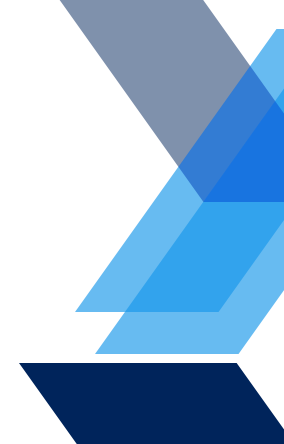
It’s easy to go to sleep on security issues at online resources that we use routinely. Many LinkedIn users, for example, use it regularly, staying logged in and even logging in on multiple devices simultaneously. All of this makes LinkedIn a fabulous target for cyber-criminals looking for low-hanging fruit of hacking opportunities. LinkedIn is attentive to such security issues, as they should be, but they have still been a victim of some recent incidents. Here are some tips for protecting your information there.

Password Management
Intelligent management of your passwords is the first line of defense for your internet life. The easy way out is to have the same or similar passwords for everything, and to not change them any more often than you are forced to (which is never for many accounts). Many cybersecurity issues arise from stolen passwords, so tending to your passwords is the best thing you can do. Not only should a password be as arbitrary as possible – i.e., not connected to anything in your life – but you should change it often and not use it for other accounts. This creates minor headaches to track this for all your accounts, but it’s much better than the major headache that would come with stolen passwords.
Two-Factor Authentication
LinkedIn also recommends and gives you the opportunity to use two-factor authentication, which typically sends a message to your phone with a passcode if someone logs into your account on an unrecognized device. This greatly complicates the hacker’s task, since he or she would also need access to your phone. That’s not impossible, but it’s a much bigger hurdle, and it takes you out of the “low-hanging fruit” category. A common initial reaction when a website asks you to also provide your phone number as part of the registration process is to get nervous about handing out yet another piece of information. Counterintuitively, though, this can help your online security.
See Where You Are Logged in and What Connection You Have Allowed
LinkedIn lets you see where you are logged in, and you can access this from your account information by clicking on your image in the upper right of a LinkedIn page after you log in. The Privacy & Settings link will show where you are still logged in, and it will likely surprise you. Any device and network that you have used could still be providing a connection. Make sure to log out of whatever you aren’t using now!
Similarly, you can see a list of applications that have access to your LinkedIn account, which you would have given for various reasons over the years. If you have applied for jobs via LinkedIn, or downloaded a slideshare, or logged into an account via LinkedIn somehow, you probably provided access to enable that. Minimizing those access points is a good idea, so removing that access for anything that isn’t current will help your overall security.
Fortunately, LinkedIn makes it easy to deal with these things. Still, it’s up to YOU to do everything you can to maintain your security at LinkedIn or anywhere else on the internet. Use all of the security features provided, but we recommend taking additional steps beyond the obvious ones. The hackers out there know all the standard practices too.
Vertical IT is the trusted choice when it comes to staying ahead of the latest information technology tips, tricks, and news, whether it is internet security or other IT issues. Contact us at (888) 505-8215 or send us an email at info@verticalitcorp.com for more information.