
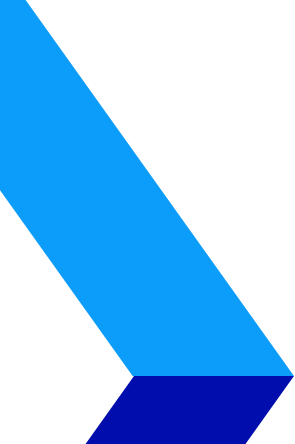
Plan The Perfect Microsoft Office 365 Migration
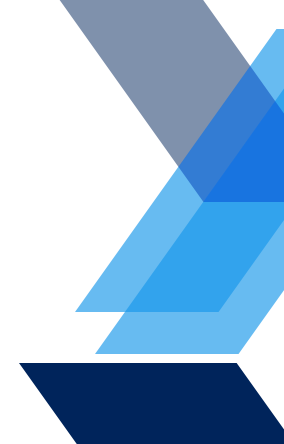

If you’re trying to figure whether Microsoft Office 365 is right for you, then migration should be one of your primary concerns.
When it comes to a cloud-based suite like this, migrating to Office 365 from your current IT environment is no small task.
That’s why you have to be sure you know what you’re doing.
Before we get to the 6 steps you should follow for a perfect Office 365 migration, let’s make sure we’re on the same page about what it actually is…
Microsoft Office 365 is a subscription-based service that enhances Microsoft applications like Word, Outlook, PowerPoint, and Excel with the flexibility and accessibility of the cloud.
There are two primary ways that this platform breaks down – the web-based and premium desktop versions:
Web-Based Microsoft Office 365
The web-based Microsoft Office 365 Business provides users with online (browser-based) access to all their range of favorite Microsoft Office apps:
Premium Office 365
The Premium desktop-based alternative gives users a range of enhanced and advanced features:
However, that’s really just the beginning as to how the many tiers of Microsoft Office 365 plans break down…
As a flagship offering from Microsoft, Office 365 comes in many shapes and sizes. So many, in fact, that you might not know where to begin.
The following list breaks down the many primary plan types offered for Microsoft Office 365, what they include, and how much they cost.
For each plan, these prices refer to a per-user basis, per month. To figure out what it would cost you, simply count the number of users you need to add from your business, and you’ve got your monthly cost – that’s easy to compare against your IT budget.
Exchange Plan 1 – $4.95 USD per user per month
Essentially just the email client aspect of the much larger Microsoft Office 365 platform, this plan includes:
SharePoint Online Plan 2 – $8.95 USD per user per month
Primarily designed as a file sharing and storage plan, this plan features SharePoint and OneDrive, as well as:
ProPlus – $12.95 USD per user per month
In addition to Microsoft Outlook, Word, Excel, PowerPoint, Access (PC only), Publisher (PC only) and OneDrive (1TB storage), this plan includes:
Enterprise E3 – $21.95 USD per user per month
Including all the applications, services and features of ProPlus, this plan also provides:
Business Essentials – $7.95 USD per user per month
An even more business-focused plan, this offering includes:
Business Premium – $14.95 USD per user per month
In addition to the complete desktop and online Office 365 suite of applications (Outlook, Word, Excel, PowerPoint, Teams, OneNote, Access [PC only], Publisher [PC only], Sharepoint, and OneDrive), this plan offer includes:
Business – $20.00 USD per user per month
As the most commonly recommended plan for businesses, Microsoft Office 365 Business includes everything Business Premium has to offer, plus:
So that’s what these plans include – but obviously, that’s not all you need to know to make your decision.
There’s another key question…
Now that you know more about Microsoft Office 365, you may be interested in seeing what it can do for your business firsthand.
Unfortunately, it’s not that simple.
If you’re not already using Microsoft Office 365, then you have to figure out how to migrate to it. Migrating from one business technology to another isn’t necessarily a simple process.
Before starting on the step by step process, make sure you have these three key aspects of prepared:
List of Users
Keeping careful track of how many users you have and what they need to do will make migration much smoother than it would be otherwise. The last thing you want to do is overlook a user here or there and find they can’t access the system after launch because there weren’t enough licenses or log-ins arranged.
Temporary Passwords
While you sort out the details of your new Microsoft Office 365 environment, it’s smart to work with temporary passwords. That way, it’s easy to test the environment without issuing official credentials and log-in info.
Domain Registrar Information
This is especially important for Microsoft Office 365 migrations – why? Because email is a central facet of Office 365. In order to ensure seamless changeover between your previous email client and Microsoft Outlook, you’ll need complete information on your domain registrar.
Planning makes all the difference between a successful migration and a disastrous one.
Follow these steps and take your time to execute an effective migration:
Plan ahead.
When preparing for your migration to Microsoft Office 365, it’s important to plan efficiently and thoroughly.
The best way to achieve this is with an actual meeting with those who are involved in the process. You should talk through a number of key factors both in the migration, such as:
This is an especially vital step because, if you don’t have answers to these questions, then you probably aren’t ready to migrate.
Knowing how to answer these questions means that you can avoid common pitfalls and hit the ground running with your new IT environment.
Furthermore, you’ll want to make sure your entire staff understands what migration means for their work. What kind of downtime will they encounter, what are the benefits they will have access to once it’s complete, etc.
Plan for your infrastructure.
The new Microsoft Office 365 environment will be built on the foundation that is your infrastructure, so you better make sure it is up to the task before you start.
Infrastructure-based considerations should include:
The good news is that you won’t have to handle much of the migration process all on your own. Microsoft offers a Deployment Readiness Tool to help users plan out the many aspects of a successful migration – primarily, environment discovery.
This tool can analyze and gather info on your IT system’s Active Directory and domain settings, helping to take stock of your Exchange, SharePoint, End User environment and Skye for Business settings. In addition to the app-based features, the Deployment Readiness Tool will also log your network configurations and settings so that they are carried over in migration as well.
Furthermore, Microsoft also has an Assessment and Planning Toolkit. While it is not designed specifically for Office 365, it is useful for discovery and inventory of cloud services and applications. If you’re migrating from a cloud-based or hybrid environment, the Assessment and Planning Toolkit will likely be a useful aid in determining what you need to keep track of.
App-specific planning.
While much of Office 365 will migrate seamlessly from one version of Microsoft Word or Excel to the next, there are a couple of Microsoft apps and service that will require further attention when you migrate:
Lay out the end-user experience.
Once you’re done migrating, you’ll want your staff to be able to hit the ground running, right?
Then make sure they can actually do so before you start the migration. This means making sure the browsers they use are supported for web-based office 365, and the operating systems they use are supported for the suite:
It’s time to migrate.
Now that all the groundwork has been done, you’re ready to migrate.
Remember, there’s no rushing this process. If you want it to be effective, and if you want your new Microsoft Office 365 environment to work as planned, then be patient and follow the steps carefully.
Depending on what you do for business, how large your organization is, what your budget will allow, Microsoft Office 365 may or may not be the right choice. Only you can decide for sure.
If you do believe that Microsoft Office 365 will have a positive effect for you, then make sure to carefully plan your migration. Regardless of whatever benefits it may bring you, a poorly planned migration is not worth the trouble it causes.