
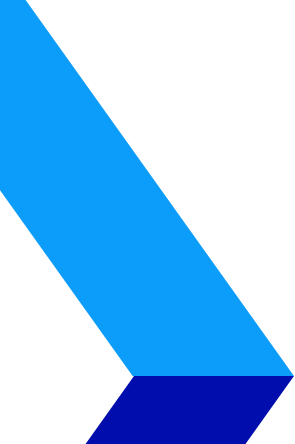
Wireless networks have extended from desktop computers to all sorts of devices. Increase your Wi-Fi range by following these simple tips.
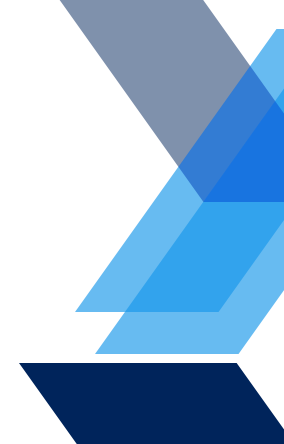
 Wireless networks have extended from desktop computers to all sorts of devices. Even productivity applications have become dependent on it that wireless networks have become a part of the usual household or office.
Wireless networks have extended from desktop computers to all sorts of devices. Even productivity applications have become dependent on it that wireless networks have become a part of the usual household or office.
But now that having Wi-Fi means convenient connectivity and motility, dead spots have become a pressing problem to everyone who connects not only their desktop, but more portable laptops, tablets, and mobile phones as well. We will help you make sure your house has Wi-Fi connection in every nook and corner so check out these tips, and say goodbye to dead spots.
Choose the best location for your router.
As with establishments and real estate, the most important precept of wireless installation is location. Deploy your wireless access point in the center of your home, or at least as close to it as possible. Putting your router on top of an unenclosed shelf will also extend its range, especially if you’re living in a multi-story building.
It’s also recommended to place your router in locations with minimal obstacles like walls and metal furnishings.
Use the least-crowded Wi-Fi channels
First, determine which Wi-Fi channels are installed in your area. You can do this with the help of survey apps like WiFi Channel Scanner and NetSurveyor for Windows users and Network Signal Info for Android devices.
To get the highest performance and range, choose the one with the least traffic or the one least crowded. Make sure to recheck the area every two to three months to make sure you’re getting the optimum connection. Connections around you will change from time to time. Out of the 11 channels in the United States working for Wi-Fi networking on the 2.4GHz frequency band, only three don’t overlap. However, there are more channels available on the 5GHz frequency band.
Update your Wi-Fi router’s firmware
Firmware updates will periodically be released by your router’s manufacturer. Schedule an update by checking your manufacturer’s website. Firmware updates can improve your router’s performance and security. A built in tool can also be found in your router’s user interface. Just follow the instructions for convenient update.
Update your Wi-Fi adapter’s firmware
There are two components of your network connection: The host, the wireless access point, and the client, an adapter inside your PC or a device you plug into its USB port. Just like router manufacturers, companies that create your Wi-Fi adapters also release driver and firmware updates. Every time you check for router firmware updates, do the same for your adapter.
Consider alternative firmware
Some third-party firmware delivers better performance than those provided by you router manufacturer. When you decide to use other firmware though, let it be known that your manufacturer may not give you tech support anymore because by installing a different firmware, you have essentially changed the product. But don’t worry because you can reinstall your factory firmware when you run into a problem you can’t solve.
Reconfigure a cast-off router as a wireless access point or repeater
To enhance Wi-Fi range, consider reusing an old router into a reconfigured wireless AP. Inspect the manual or check the router firmware to find out how to do this for the particular device. You can choose to connect an Ethernet cable from your primary router to the new AP.
Another solution would be powerline nodes. Use one connected to your router, the other near your new AP location. You can also just simply reconfigure an old Wi-Fi router as a repeater.
Plug your USB Wi-Fi adapter into a cradle
Cradles come with some USB Wi-Fi adapters. These can be very helpful when reorienting the position of your adapters, especially for desktops where adapters could be behind the monitor, jammed against the wall making it particularly a challenge to get to.
Cradles are not even expensive. You can buy one at a supply store for less than $6, or just use an alternative semi-rigid USB cable. These can reroute your AP signal paving the way of clear signal broadcast.
Upgrade your Wi-Fi router’s antennas
Homemade remedies are great when you want to save some cash, but there’s only so much you can do until you have to shell out some greens. Upgradable antennas can be swapped for higher performance ones. However, this upgrade is not possible for routers with internal antennas.
Deploy a Wi-Fi range extender
Don’t just toss your router out. Before you decide that your router just isn’t doing any good, try deploying a wireless range extender first. It’s easier and cheaper but be aware of cautions that come with it.
A wireless network extender functions by rebroadcasting your network as it picks up from your AP. It’s recommended to place it equidistantly from your primary router to the device location you’re trying to reach.
The downside, the throughput of your extender will be halved if it only has one radio for each frequency band.
Upgrade your router or wireless access point
If all else fail, this is last on the list as it’s more complicated and easily expensive.Buy a new router or access point. This can be a hassle, from purchasing to changing log-in details that all clients are using.
You should consider changing your 2.4GHz 802.11n router to an 802.11ac hardware because it delivers better performance, excellent throughput and range.
Have questions about Wi-fi in your New England business? Vertical IT are the local experts in helping businesses get the most from their Wi-Fi networks. You can have the skills of professional Wi-Fi networking technician setting up your network. Call (888) 505-8215 or email us at info@verticalitcorp.com
{locations}