
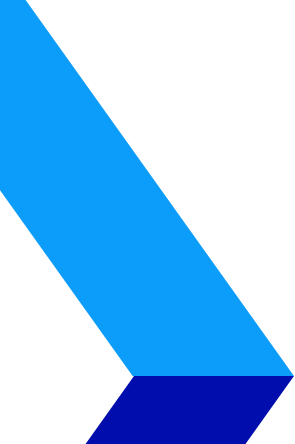
You Need To Know About This Great Application
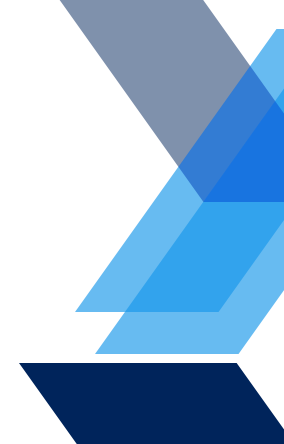

Microsoft “Teams” is one of the many ways that Microsoft is improving the Office 365 experience with. This communication tool could revolutionize the ways that your employees talk with each other – but we understand that adopting yet another tool may not sound especially attractive in your busy work environment. Here’s a quick FAQ on Teams to help you understand exactly what benefits it offers!
Okay, What Sort of Tool is Microsoft Teams?
Teams is a chat tool that allows employees to communicate with each other, using primarily instant messaging. Like most messaging apps, it includes the ability to add stickers, GIFs, emojis and more, but the focus is still primarily on work and teams that need to communicate. This is especially useful for remote work teams or teams that must separate out to complete their various tasks.
How is This Different from Any Other Messaging Tool?
In some ways, it’s not – and that’s an advantage. The interface will look familiar if you have practice with Facebook and Facebook Chat, except with a little more clarity when it comes to managing multiple comments and questions at once.
There’s also full integration with Office 365 and all the data that O365 can access at your business. Teams is “built on” Office 365 Groups and is backed by Microsoft Graph, which keeps track of all documents and tasks in Office 365. This means that Teams automatically imports team information, profiles, and the other setups that you may already have. Access to SharePoint and OneNote are also included: Overall, it’s very easy to link to documents and tasks in Teams, which other chat functions wouldn’t support.
There’s also a lot of customization potential in Teams, which Microsoft is expected to roll out in the future. Teams supports first and third party services via Microsoft Bot Framework, which means there will be lots of opportunity for analytics, surveys, and more in the months to come.
What Kind of Chats Can I Create?
You can create whatever chat categories that you want. Some companies may prefer to start by creating chats for specific departments, specific teams, or even different business locations. You can then create any number of general categories for those chats, to narrow the messaging down to particular subjects or parts of the business like “Social Media” or “Product Development” or “Volunteer Plans” and so on. All this takes place in a left-hand sidebar menu. In the primary chat window, you can create unique “conversations” or respond to an ongoing conversation as it happens.
Each category also has additional tabs for Files, Notes, and a Planner so you can use Teams to quickly plan and coordinate new tasks, find and edit documents together, or take notes about a conversation so you can remember important points for later. It’s a surprisingly versatile Office 365 tool, although there may be problems with overlap if you want everyone to start using Teams for coordination: Plenty of other tools on the platform already help with scheduling and editing, so it’s important to what activities you want to encourage in Teams before you adopt it.
Can Teams Be Used for Video Conferencing?
Yes! Teams is fully integrated with Skype for Business, so if you use Skype you can set up either voice or video conferences whenever you want. Teams can use this conferencing option right from the Teams window, which can also help reduce clutter and save time.
What Other Apps Does Teams Work With?
Quite a few. We mentioned compatibility with Office 365 and a lot of related, often-hidden Microsoft capabilities, but that’s only the start. Teams can also handle Word, Excel, PowerPoint, Planner, Delver, and Power Bl when it comes to managing and sharing information. This integration works both ways, too: Pop open a Word document, and you can open a Teams chat for that document on the side (like Google Docs) to discuss the details. Outside of Microsoft, Teams also supports notifications and update from Twitter and GitHub. Because Teams is very new, more third party app support will probably come in the future.
How Safe is Teams for Sensitive Data?
As safe as Office 365. The same encryption and security measures are used in Teams, so any data you feel comfortable using on O365 is fine for Teams, too.
How Can I Get Microsoft Teams?
If you have a professional version of Office 365, such as Business Essentials, Premium, or Enterprise, then Teams is available. You can turn it on in Office 365 Settings.
To learn more, take a look at the introduction video for Teams, or think about joining a live training session to explore the basics with other companies and an expert facilitator. If you’d like more information about how Teams can help your New England business, then let Vertical IT know! You can reach us at (888) 505-8215 or info@verticalitcorp.com to find out more.